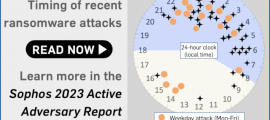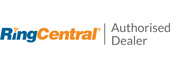We’re not quite sure what to call it right now, so we referred to it in the headline by the hybrid name Microsoft Office 365.
(The name “Office” as the collective noun for Microsoft’s word processing, spreadsheet, presentation and collaboration apps is being killed off over the next month or two, to become simply “Microsoft 365”.)
We’re sure that people will keep on using the individual app names (Word, Excel, PowerPoint and friends) and the suite’s moniker Office for many years, though newcomers to the software will probably end up knowing it as 365, after dropping the ubiquitous Microsoft prefix.
As you may know, the Office standalone apps (the ones you actually install locally so you don’t have to go online to work on your stuff) include their own option to encrypt saved documents.
This is supposed to add an extra layer of security in case you later share any of those files, by accident or design, with someone who wasn’t supposed to receive them – something that’s surprisingly easy to do by mistake when sharing attachments via email.
Unless and until you also give the recipient the password they need to unlock the file, it’s just so much shredded cabbage to them.
Of course, if you include the password in the body of the email, you’ve gained nothing, but if you’re even slightly cautious about sharing the password via a different channel, you’ve bought yourself some extra safety and security against rogues, snoops and ne’er-do-wells getting easy access to confidential content.
OME under the spotlight
Or have you?
According to researchers at Finnish cybersecurity company WithSecure, your data could be enjoying much less protection that you might reasonably expect.
The feature that the testers used is what they refer to as Office 365 Message Encryption, or OME for short.
We haven’t reproduced their experiments here, for the simple reason that the core Office, sorry, 365 products don’t run natively on Linux, which we use for work. The web-based versions of the Office tools don’t have the same feature set as the full apps, so any results we might obtain are unlikely to align with how most business users of Office, ah, 365 have configured Word, Excel, Outlook and friends on their Windows laptops.
As the researchers describe it:
This feature is advertised to allow organisations to send and receive encrypted email messages between people inside and outside your organisation in a secure manner.
But they also point out that:
Unfortunately the OME messages are encrypted in insecure Electronic Codebook (ECB) mode of operation.
ECB explained
To explain.
Many encryption algorithms, notably the Advanced Encryption Standard or AES, which OME uses, are what’s known as block ciphers, which scramble largeish chunks of data at a time, rather than processing individual bits or bytes in sequence.
Generally speaking, this is supposed to help both efficiency and security, because the cipher has more input data to mix-mince-shred-and-liquidise at each turn of the cryptographic crank-handle that drives the algorithm, and each turn gets you further through the data you want to encrypt.
The core AES algorithm, for example, consumes 16 input plaintext bytes (128 bits) at a time, and scrambles that data under an encryption key to produce 16 encrypted ciphertext output bytes.
(Don’t confuse block size with key size – AES encryption keys can be 128 bits, 192 bits or 256 bits long, depending on how unlikely you want them to be to guess, but all three key sizes work on 128 bit blocks each time the algorithm is “cranked”.)
What this means is that if you pick an AES key (regardless of length) and then use the AES cipher directly on a chunk of data…
…then every time you get the same input chunk, you’ll get the same output chunk.
Like a truly massive codebook
That’s why this direct mode of operation is called ECB, short for electronic code book, because it’s sort of like having an enormous code book that could be used as a lookup table for encrypting and decrypting.
(A full “codebook” could never be constructed in real life, because you’d need to store a database consisting of 2128 16-byte entries for each possible key.)
Unfortunately, especially in computer-formatted data, repetition of certain chunks of data is often inevitable, thanks to the file format used.
For example, files that routinely pad out data sections so they line up on 512-byte boundaries (a common sector size when writing to disk) or to 4096-byte boundaries (a common allocation unit size when reserving memory) will often produce files with long runs of zero bytes.
Likewise, text documents that contain lots of boilerplate, such as headers and footers on every page, or repeated mention of the full company name, will contain plentiful repeats.
Every time a repeated plaintext chunk just happens to line up on a 16-byte boundary in the AES-ECB encryption process, it will therefore emerge in the encrypted ouput as exactly the same ciphertext.
So, even if you can’t fornmally decrypt the ciphertext file, you may be able to make immediate, security-crushing inferences from it, thanks to the fact that patterns in the input (which you may know, or be able to infer, or to guess) are preserved in the output.
Here’s an example based on an article we published nearly nine years ago when we explained why Adobe’s now-notorious use of ECB-mode encryption to “hash” its users’ passwords was Not A Good Idea:

Right. Image data encrypted with AES-128-ECB.
Note how the pixels that are solid white in the input reliably produce a repetitive pattern in the output, and the blue parts remain somewhat regular, so that the structure of the original data is obvious.
In this example, each pixel in the original file takes up exactly 4 bytes, so each left-to-right 4-pixel run in the input data is 16 bytes long, which aligns exactly with each 16-byte AES encryption block, thus accentuating the “ECB effect”.
Matching ciphertext patterns
Even worse, if you have two documents that you know are encrypted with the same key, and you just happen to have the plaintext of one of them, then you can look through the ciphertext that you can’t decrypt, and try to match sections of it up with patterns in the ciphertext that you can decrypt.
Remember that you don’t need the key to “decrypt” the first document if you already have it in decrypted form – this is known, unsurprisingly, as a known-plaintext attack.
Even if there are only a few matches of apparently innocent text that isn’t itself secret data, the knowledge an adversary can extract this way can be a gold-mine for intellectual property spies, social engineers, forensic investigators, and more.
For example, even if you have no idea what the details of a document refer to, by matching known plaintext chunks across multiple files, you may be able to determine that an apparently random collection of documents:
- Were all sent to the same recipient, if there’s a common salutation at the top of each one.
- Refer to the same project, if there’s a unique identifying text string that keeps popping up.
- Have the same security classification, if you are keen on focusing on the stuff that’s clearly meant to be “more secret” than the rest.
What to do?
Don’t use ECB mode!
If you’re using a block cipher, pick a block cipher operating mode that:
- Includes what’s known as an IV, or initialisation vector, chosen randomly and uniquely for each message.
- Deliberately arranges the encryption process so that repeated inputs come out differently every time.
If you’re using AES, the mode you probably want to choose these days is AES-GCM (Galois Counter Mode), which not only uses an IV to create a different encryption data stream every time, even if the key remains the same, but also calculates what’s known as a Message Authentication Code (MAC), or cryptographic checksum, at the same time as scrambling or unscrambling the data.
AES-GCM means not only that you avoid repeated ciphertext patterns, but also that you always end up with a “checksum” that will tell you if the data you just decrypted was tampered with along the way.
Remember that a crook who doesn’t know what the ciphertext actually means might nevertheless be able to trick you into trusting an inexact decryption without ever knowing (or caring) what sort of incorrect output you end up with.
A MAC that is calculated during the decryption process, based on the same key and IV, will help ensure that you know that the ciphertext you received is valid, and therefore that you have almost certainly decrypted what was originally put in at the other end.
Alternatively, use a dedicated stream cipher that produces a pseudo-random byte-by-byte keystream that allows you to encrypt data without having to process 16 bytes (or whatever the block size might be) at a time.
AES-GCM essentially converts AES into a stream cipher and adds authentication in the form of a MAC, but if you’re looking for a dedicated stream cipher designed specifically to work that way, we suggest Daniel Bernstein’s ChaCha20-Poly1305 (the Poly1305 part is the MAC), as detailed in RFC 8439.
Below, we’ve shown what we got using AES-128-GCM and ChaCha20-Poly1305 (we discarded the MAC codes here), along with an “image” consisting 95,040 RGBA bytes (330×72 at 4 bytes per pixel) from the Linux kernel pseudo-random generator.
Remember that just because data looks unstructured doesn’t mean that it is truly random, but if it doesn’t look random, yet it claims to be encrypted, you might as well assume that there’s some structure left behind, and that the encryption is suspect:

What happens next?
According to WithSecure, Microsoft doesn’t plan to fix this “vulnerability”, apparently for reasons of backward compatibility with Office 2010…
Legacy versions of Office (2010) require AES 128 ECB, and Office docs are still protected in this manner by Office apps.
…and…
The [WithSecure researchers’] report was not considered meeting the bar for security servicing, nor is it considered a breach. No code change was made and so no CVE was issued for this report.
In short, if you’re currently relying on OME, you may want to consider replacing it with a third-party encryption tool for sensitive messages that encrypts your data independently of the apps that created those messages, and thus works independently of the internal encryption code in the Office range.
That way, you can choose a modern cipher and a modern mode of cipher operation, without having to drop back to the old-school decryption code built into Office 2010.
HOW WE MADE THE IMAGES IN THE ARTICLE Start with sop330.png, which you can create for yourself by cropping the cleaned-up SOPHOS logo from the topmost image, removing the 2-pixel blue boundary, and saving in PNG format. The image should end up at 330x72 pixels in size. Convert to RGBA using ImageMagick: $ convert sop330.png sop.rgba Output is 330x72 pixels x 4 bytes/pixel = 95,040 bytes. === Encrypt using Lua and the LuaOSSL library (Python has a very similar OpenSSL binding): -- load data
> fdat = misc.filetostr('sop.rgba')
> fdat:len()
95040 -- create cipher objects
> aes = openssl.cipher.new('AES-128-ECB')
> gcm = openssl.cipher.new('AES-128-GCM')
> cha = openssl.cipher.new('ChaCha20-Poly1305') -- initialise passwords and IVs
-- AES-128-ECB needs a 128-bit password, but no IV
-- AES-128-GCM needs a 128-bit password and a 12-byte IV
-- ChaCha20 needs a 256-bit password and a 12-byte IV
> aes:encrypt('THEPASSWORDIS123')
> gcm:encrypt('THEPASSWORDIS123','andkrokeutiv')
> cha:encrypt('THEPASSWORDIS123THEPASSWORDIS123','qlxmtosh476g') -- encrypt the file data with the three ciphers
> aesout = aes:final(fdat)
> gcmout = gcm:final(fdat)
> chaout = cha:final(fdat) -- a stream cipher produces output byte-by-byte,
-- so ciphertext should be same length as plaintext
> gcmout:len()
95040
> chaout:len()
95040 -- we won't be using the MAC codes from GCM and Poly1305 here,
-- but each cipher produces a 128-bit (16-byte) "checksum"
-- used to authenticate the decryption after it's finished,
-- to detect if the input ciphertext gets corrupted or hacked
-- (the MAC depends on the key, so an attacker can't forge it)
> base.hex(gcm:getTag(16))
a70f204605cd5bd18c9e4da36cbc9e74
> base.hex(cha:getTag(16))
a55b97d5e9f3cb9a3be2fa4f040b56ef -- create a 95040 "image" straight from /dev/random
> rndout = misc.filetostr('/dev/random',#fdat) -- save them all - note that we explicity truncate the AES-ECB
-- block cipher output to the exact image length required, because
-- ECB needs padding to match the input size with the block size
> misc.strtofile(aesout:sub(1,#fdat),'aes.rgba')
> misc.strtofile(gcmout,'gcm.rgba')
> misc.strtofile(chaout,'cha.rgba')
> misc.strtofile(rndout,'rnd.rgba') === To load the files in a regular image viewer, you may need to convert them losslessly back into PNG format: $ convert -depth 8 -size 330x72 aes.rgba aes.png
$ convert -depth 8 -size 330x72 gcm.rgba gcm.png
$ convert -depth 8 -size 330x72 cha.rgba cha.png
$ convert -depth 8 -size 330x72 rnd.rgba rnd.png === Given that the encryption process scrambles all four bytes in each RGBA pixel, the resulting image has variable transparency (A = alpha, short for tranparency).
Your image viewer may decide to display this sort of
image with a checkerboard background, which confusingly looks like part of the image, but isn't. We therefore
used the Sophos blue from the original image as a background for the encrypted files to make them easier
to view. The overall blue hue is therefore not part of the image data. You can use any solid colour you like.