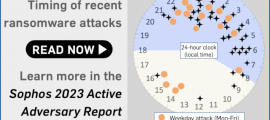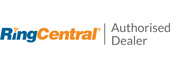Thanks to Michelle Farenci of the Sophos Security Team for her behind-the-scenes work on this article.
Here’s a phish that our own security team received themselves.
Apart from some slightly clumsy wording (but when was the last time you received an email about a technical matter that was plainly written in perfect English?) and a tiny error of grammar, we thought it was surprisingly believable and worth writing up on that account, to remind you how modern phishers are presenting themselves.
Out are the implied threats, the exclamation points (!!!) and the money ($$$) you might lose if you don’t act right now; in are the happy and unexceptionable “here’s a problem that you can fix all by yourself without waiting for IT to help you” messages of a sort that many companies are using these days to reduce support queuing times.
Yes, you ought to be suspicious of emails like this. No, you shouldn’t click through even out of interest. No, should never enter your email password in circumstances like this.
But the low-key style of this particular scam caught our eye, making it the sort of message that even a well-informed user might fall for, especially at the end of a busy day, or at the very start of the day after.
Here’s how it arrives – note that in the sample we examined here, the crooks had rigged up the email content so that it seemed to be an automated message from the recipient’s own account, which fits with the theme of an automatic delivery error:

Incoming messages for [REDACTED] couldn’t be delivered.
This message was sent in response to multiple incoming messages being rejected consistently from 2:00 AM, Wednesday, August 19, 2020.
To fix, recover and prevent further rejection of emails by our server, connect to your Company-Assigned OWA portal securely below.
Only if you were to dig into the email headers would it be obvious that this message actually arrived from outside and was not generated automatically by your own email system at all.
The clickable link is perfectly believable, because the part we’ve redacted above (between the text https://portal and the trailing /owa, short for Outlook Web App) will be your company’s domain name.
But even though the blue text of the link itself looks like a URL, it isn’t actually the URL that you will visit if you click it.
Remember that a link in a web page consists of two parts: first, the text that is highlighted, usually in blue, and that is clickable; second, the destination, or HREF (short for hypertext reference), where you actually go if you click the blue text.
A link is denoted in HTML by an ANCHOR tag that appears between the markers <A> and </A> while the destination web address is denoted by an HREF attribute inside the opening anchor tag delimiter.
Like this:
This is a <A HREF='https://example.com'>clickable link</A> going to EXAMPLE.COM But the link <A HREF='https://example.com'>https://different.example</A> also goes to EXAMPLE.COM, because the URL used is determined by the HREF setting, even if the text of the link itself looks like a URL. The domain DIFFERENT.EXAMPLE here isn't actually a web address, it's just text that looks like a web address.
Why not just block links that look like other links?
If you’re thinking that “links that deliberately look as though they go somewhere else” sound suspicious, you’d be right.
You might wonder why browsers, operating systems and cybersecurity products don’t automatically detect and block this kind of trick, where there’s an obvious and deliberate mismatch between the clickable text and the link it takes you to.
Unfortunately, even mainstream sites use this approach, making it effectively impossible to rely up front on what a link looks like, or even where it claims to go in your browser, in order to work out exactly where your network traffic will go next.
For instance, here’s a Google search for here's an example:

You can see that if you ① search for here's an example, you’ll receive a answer in which ② an explicit domain name (here, english.stackexchange.com) is used as the visible text of a clickable link.
You can also see that when you hover over the domain name link, you’ll see ③ a full URL that apparently confirms that clicking the link will take you to the named site.
However, if you use Firefox’s Copy Link Location option to recover the ultimate link, you’ll see – thanks to the magic of JavaScript – that your web request actually goes to a URL of this sort:
https://www.google.com/url?sa=t&rct=j&q=&esrc=s&source=web&cd=& cad=rja&uact=8&ved=[REDACTED]& url=https%3A%2F%2Fenglish.stackexchange.com%2Fquestions%2F225855%2Fheres-an-example[...]
Eventually, you will end up at the URL shown at position ③ in the screenshot above, but you’ll be redirected (quickly enough that you nmight not notice) via a Google track-and-redirect link first.
So you do end up where the browser told you, but not quite as explicitly and directly as you might have expected – you get there indirectly via Google’s own advertising network.
What happens next?
The good news is that in the case of this phish you will see the actual web page you’ll be taken to if you hover your cursor over the link-that-looks-like-a-different-link.
That’s because email clients and webmail systems generally don’t allow JavaScript to run, given that emails could have come from anywhere – even if they say they came from your own account, as this one does.
So you ought to spot this phish easily if you stop to check where the link-that-looks-internal really ends up.
In our case (note that the exact URL and server name may vary every time), the real link did not go to https://portal.[REDACTED]/owa, as suggested by the text of the link.
Instead, it went to a temporary Microsoft Azure cloud web storage URL, as shown below, which clearly isn’t the innocent-looking URL implied in the email:
[REDACTED].web.core.windows.net
A quick check of the domain name via the Sophos Intelix online threat detection service shows its true colours:
$ luax intelix-lookup.lua [REDACTED].web.core.windows.net Authenticating to Sophos Intelix: OK.
Items to check: 1 { productivityCategory "PROD_SPYWARE_AND_MALWARE" riskLevel "HIGH" securityCategory "SEC_MALWARE_REPOSITORY" ttl = 300
}
This server has nothing to do with your company’s email, and everything to do with putting you in harm’s way.
The phishing page
If you do click through, and your endpoint or firewall filter doesn’t block the request, you will see a phishing page that we must grudgingly admit is elegantly simple:

Your email address is embedded in the link in the email that you click on, so the phishing page can fill in the email field as you would probably expect.
When we tried this page, deliberately putting in fake data, we received an error message after the first attempt, as though we’d made a mistake typing in the password:

No matter what we did the second time, we achieved “success”, and moved onwards in the scam.
How it ends
One tricky problem for phishing crooks is what to do at the end, so you don’t belatedly realise it’s a scam and rush off to change your password (or cancel your credit card, or whatever it might be).
In theory, they could try using the credentials you just typed in to login for you and then dump you into your real account, but there’s a lot that could go wrong.
The crooks almost certainly will test out your newly-phished password pretty soon, but probably not right away while you are paying attention and might spot any anomalies that their attempted login might cause.
They could just put up a “thanks, you may now continue normally” page, and often that’s exactly what they do as a simple way to sign off their scam.
Or they find a page that’s related to the account they were phishing for, and redirect you there.
Thi leaves you on a web page that really does have a genuine URL in the address bar – what’s often called a decoy page because it leads you out at the end of the scam with your innocence intact.
That’s what happened here – it’s not perhaps exactly the page you might expect, but it’s believable enough because it leaves you on a genuine Outlook-related web page with a genuine Microsoft URL:

What to do?
- Always verify links in emails before you click them. You should check where you you end up after clicking (see the next tip), but don’t click through casually and think, “I’ll wait to check further down the line to see if things look bad.” Check before you click as well. The earlier you spot a phishing scam, the less likely it is you’ll be sucked in and the earlier you’ll be able to report it.
- Carefully check the URL of any login page. These days, most cybercriminals are using HTTPS websites, because everyone expects a padlock in the address bar. But the padlock doesn’t say you are on the correct site, merely that you are on a site with an HTTPS certificate. If you’re currently using your mobile phone, consider switching to your laptop if you can, and checking out the link from there. It’s worth the extra trouble because the address bar is easier to read and tells you more.
- Avoid logging in at all via links you received in an email. If it’s a service you already know how to use – whether it’s your email, your banking site, your blog pages or a social media account – learn how to reach the login page directly, and how to access the account’s status pages after you’re in. If you always find your own way to your account login pages and ignore email login links even if you think they are genuine, you’ll never fall for fake links by mistake.
- Turn on 2FA if you can. Two-factor authentication means that you need a one-time login code, usually texted to your phone or generated by a special app, that changes every time. 2FA doesn’t guarantee to keep the crooks out but it makes your password alone much less use to them.
- Never turn off or change security settings because an email tells you to. Many phishing emails include instructions that claim to help you improve your security, but the changes they demand are there to make you less secure and help the crooks to get further. If in doubt, leave it out!
- Change passwords at once if you think you just got phished. The sooner you change your current password after putting it into a site you subsequently suspect, the less time the crooks have to try it out. Similarly, if you get as far as a “pay page” where you enter payment card data and then realise it’s a scam, call your bank’s fraud reporting number at once. (Look on the back of your actual card so you get the right phone number.)
Two more suggestions…
If you’re a sysadmin looking to keep phishing attacks out, why not take a look at:
- Sophos Phish Threat. This is a phishing simulator that lets you test out your staff in a sympathetic way, using realistic but artificial scams, so your users can make their mistakes when it’s you at the other end, rather than when it’s a cybercriminal.
- Sophos Intelix. This is a live threat lookup service that you can use in your own system software and scripts to add high-speed threat detection for suspicious websites, URLs and files. A simple HTTPS-based web API that replies in JSON means you can use Sophos Intelix from just about any programming or scripting language you like. (Registration is free and you get a generous level of free submissions each month, after which you can pay-as-you-go if you want to do high volumes of queries.)